What are the permalink, title link, and enclosure link on the blogger
If you are already running a blog on blogger, sometimes you may be familiar with the terms Permalink, Title link, and enclosure link already.
- If not don't worry just log into your blogger account and go to settings. And under the site feed, you will find the title and enclosure links. You can enable it from there.
- Then go to post and create a new post. There you will find a setting icon on the top panel.
- And by opening that, you can get into the settings of your current post, and there you will see a drop-down menu called links.
- There you will find
Permalink
(And under it, automatic permalink, custom permalink.)
How to change the permalink in blogger
- New post --> settings --> links --> permalink --> automatic permalink/ custom permalink
A permalink is a URL that is meant to remain unchanged which leads the users to your content. A good permalink is consist of three parameters and the following qualities
- Easy to remember.
- Easy to type.
- Unique and Short.
- Contain only words and sometimes numbers.
How to add custom permalink in blogger?
Permalink is similar to your home's address. When you write a post, the blogger will usually generate a permalink for you. So you don't have to do anything about that, but if you're unhappy with what Blogger provides, you can change the settings to custom permalink and give your post the URL you want. Only the third parameter can be changed when adding a custom permalink in Blogger. And you can only add a custom permalink before you publish your post.
As an example, the automatic permalink generated by Blogger looks like this: "https://www.bestaiding.com/2021/09/blog-post.html," and if you want to add a custom permalink, you can only change the part "blog-post." Instead of entering the entire URL into the custom permalink field, enter only the blog post name.
Tip - when you are adding the custom permalink do not keep spaces to separate the words. Instead, use a dash(-) to separate words
eg: don't enter "blog post name", instead use "blog-post-name" otherwise your URL will look like
"https://www.bestaiding.com/2021/09/blog%post%name.html"
Title link
The title link speaks for itself. You can include a link in your title so that when a reader clicks on it, it opens a webpage or any other content you want to link to.
How to add title link in blogger
- New post --> settings --> links --> title link
Enclosure link
(And under that, add a link and add the mime type.)
How to add enclosure link in blogger
- New post --> settings --> links --> enclosure link/mime type
Enclosure links can be very useful if you are using a podcast or any other audio file on your blog post. Before editing your post, upload your audio file, pdf, or ebook to an online storage service like google drive or any other cloud service and make the file public.
And then, when you are editing your post, give your uploaded file's URL to the "add link" under the enclosure link. Normally, the blogger will automatically identify the file type you uploaded. If not the case, enter the file format to the "mime-type".
Since, Blogger posts are in Atom format, podcast media, mp3 files, etc. which you embedded in your posts cannot be read directly by podcatchers. Enclosure links are therefore used to make media files accessible to podcatchers.
You can do this to the video files on your post too. But it doesn't matter because you can upload video files to your blog post directly, and the blogger will identify it.
Frequently Asked Questions
1. What is a permalink on Blogger?
A permalink, short for permanent link, is a unique URL assigned to each blog post or page on your Blogger website. It remains unchanged even if the title or content of the post is modified. Permalinks play a crucial role in search engine optimization (SEO) and allow readers to access specific articles directly using the permalink URL.
2. How can I customize the permalink structure on Blogger?
Blogger automatically generates permalinks based on your post's title. To customize the permalink structure, you can edit the post's URL before publishing it. When creating a new post, click on the "Permalink" section under the post title and choose the "Custom URL" option. Here, you can enter your desired URL and make it more descriptive and user-friendly.
3. What is a title link on Blogger?
The title link refers to the clickable link that is associated with the title of your blog post on Blogger. When visitors click on the title, it usually directs them to the full blog post page where they can read the entire content.
4. Can I change the title link of a blog post on Blogger?
By default, the title link on Blogger is automatically generated based on the title of your blog post. However, you cannot directly change the title link without altering the post's title itself. If you want to modify the title link, you'll need to edit the post title and republish it.
5. What is an enclosure link on Blogger?
An enclosure link, also known as a file download link, is a feature in Blogger that allows you to attach and offer downloadable files to your readers. It can be used for various purposes such as sharing documents, images, audio files, or any other file format you want to make available for download.
6. How can I add an enclosure link to my blog post on Blogger?
To add an enclosure link on Blogger, you need to follow these steps:
- When creating or editing a blog post, switch to the HTML editor mode.
- Find the section in your post where you want to add the enclosure link.
- Use the HTML anchor tag <a> to create a hyperlink.
- Specify the URL of the file you want to offer for download using the href attribute.
- Provide a descriptive text for the link using the content between the opening and closing <a> tags.
- Publish or update your post to make the enclosure link visible to your readers.
7. Are there any restrictions on the file types I can use for enclosure links?
Blogger allows various file types for enclosure links, including but not limited to documents (e.g., PDF, Word), images (e.g., JPEG, PNG), audio files (e.g., MP3), and compressed files (e.g., ZIP). However, it's essential to consider the file size limitations set by your blogging platform to ensure a smooth downloading experience for your readers.
Keywords
Blogger, blog post, Permalink, Title link, Enclosure link.
Related articles
- Beginners guide on how to start a blog
- How easy to get approved from adsense?
- Permalinks, Enclosure Links and Title Links in WordPress
- The complete guide to blog post writing.
-
Permalinks,Enclosure links and Title links on Wix



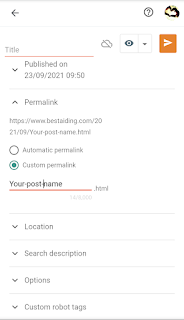

.jpeg)
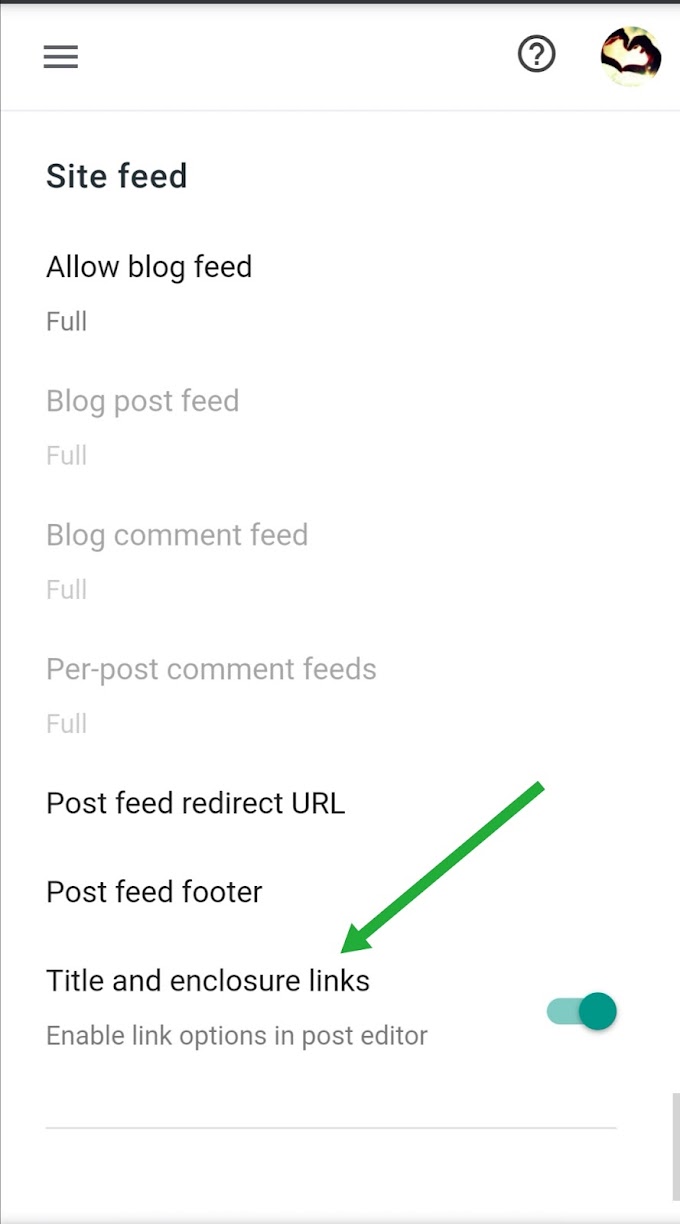



4 Comments
Clarified...thank you
ReplyDeleteCant under stand..
ReplyDeleteThanks
ReplyDeletenice
ReplyDeleteYour ideas matters